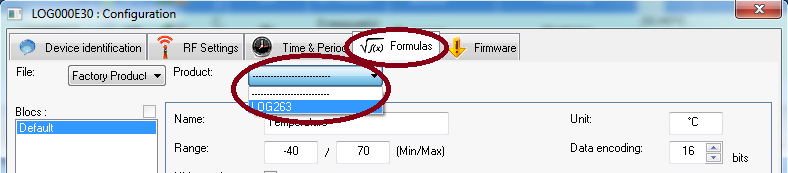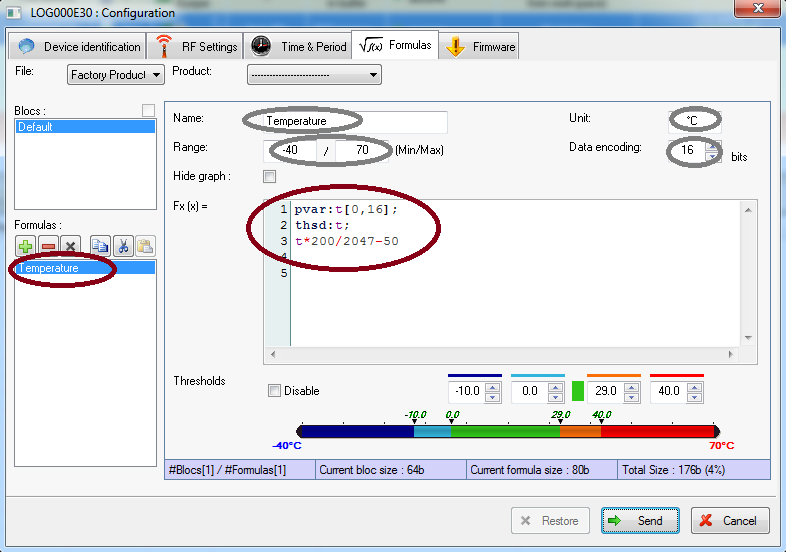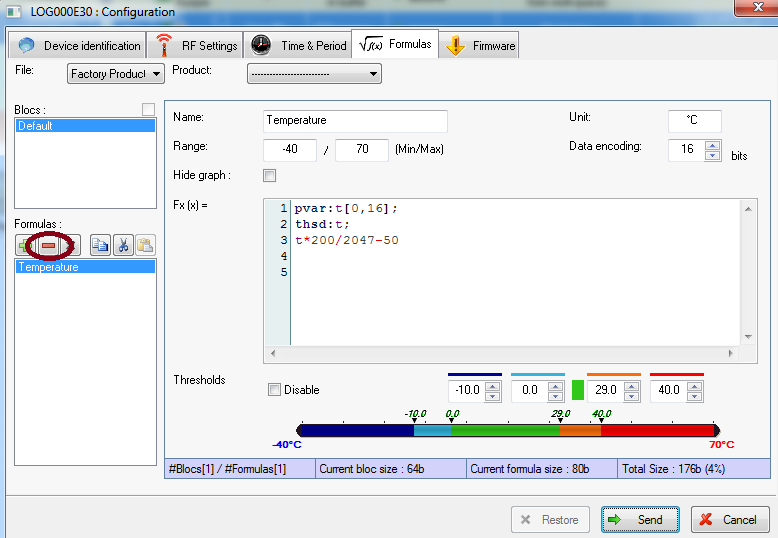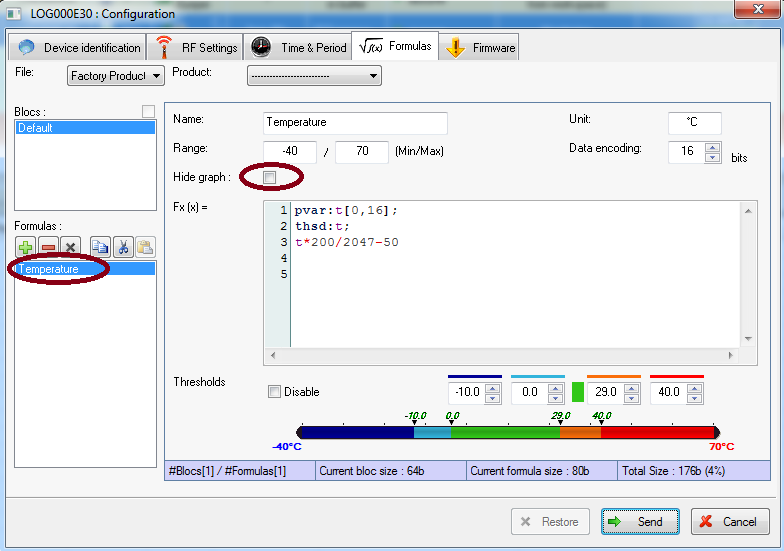Search the knowledge base
Change the order of the display or suppress sensors
Access the window Formulas edition

Click on Settings/Options
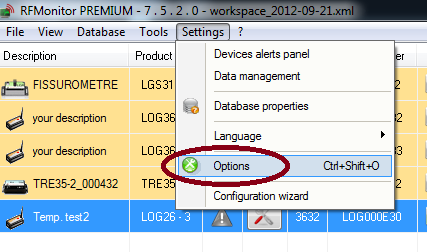
Click on Modules.
Select Enable devices formulas edition and click on Save.
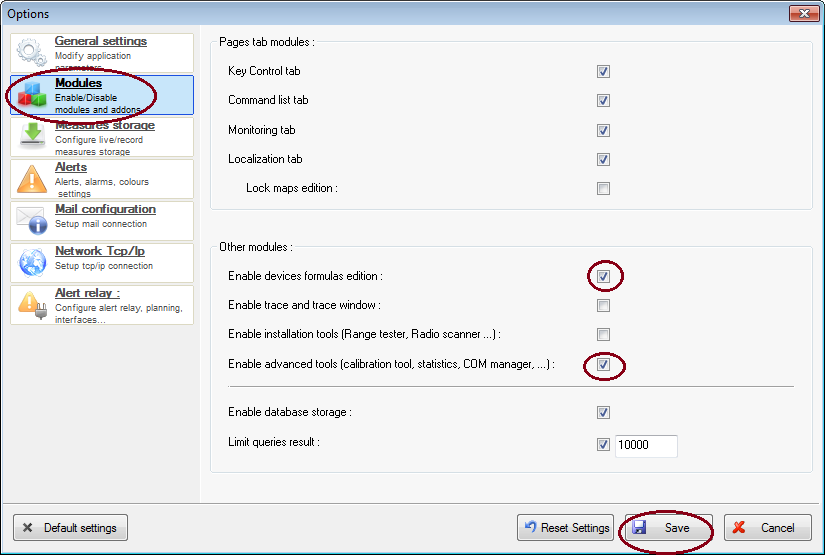
Modify the order of the sensors- Suppression of a sensor
Modify the order of the sensors
Click on the icon “Tool “on the line of the concerned logger
Click on Configuration
(or right click on the line of the concerned logger or select the line of the concerned logger then press the shortcut key [F3]).
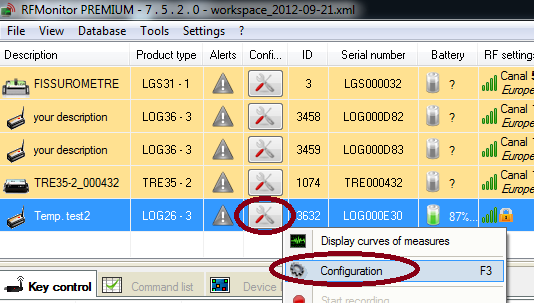
Click on Formulas
Display the name of the logger
- Pick the first sensor in the formulas list:
2. Save the formula et note the values : Name, Scale, Unit,… (make a screenshot)
3. Click on – to suppress the sensor.
4. Click on + to add the sensor (previously suppressed) in second position.
5. Copy the values and the saved formula
6. Click on Send.
Suppression of a sensor
To suppress the display of a sensor, check the option Hide Graph for the concerned sensor.
Remove the option Enable devices formulas edition to get back the Threshold tab
Repeat the step 1 and untick the option Enable devices formulas edition. In Configuration [F3], the tab Threshold replaces now the tab Formulas.