Search the knowledge base
Display humidity in % from a 4-20 mA sensor
This article explains how to change the display of measurements using the formula editing. In this case, it is to show the relative humidity with a 4-20 mA sensor connected to a LGS34. The philosophy is the same for other types of sensors.
Access the window Formulas edition
Click on Settings/Options
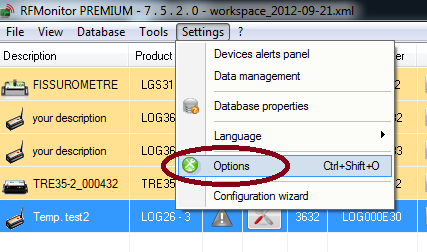
Click on Modules. Select Enable devices formulas edition and click on Save.
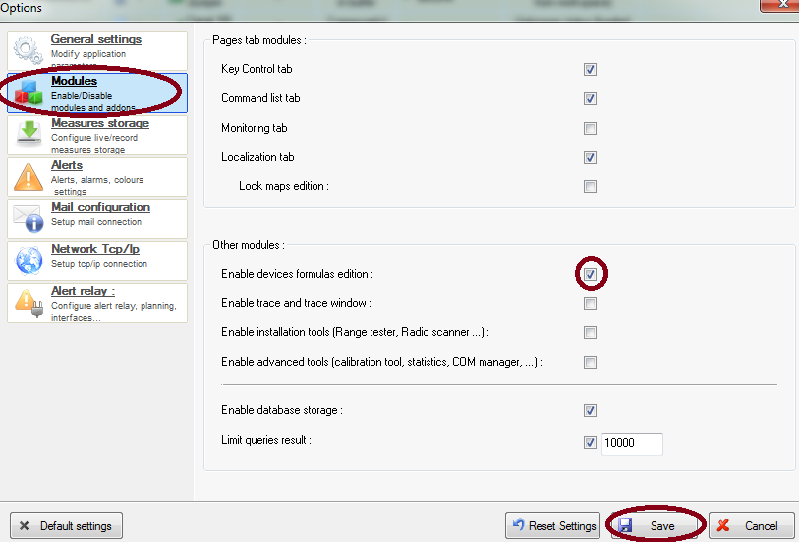
Add formula to display humidity
Edit the formula / Modify the logger setting
For exemple: 4 mA corresponds to 20 % 20 mA corresponds to 60 % Corresponding equation is : h = 20 + (i-4) x40/16 That is to say y=2.5x +10
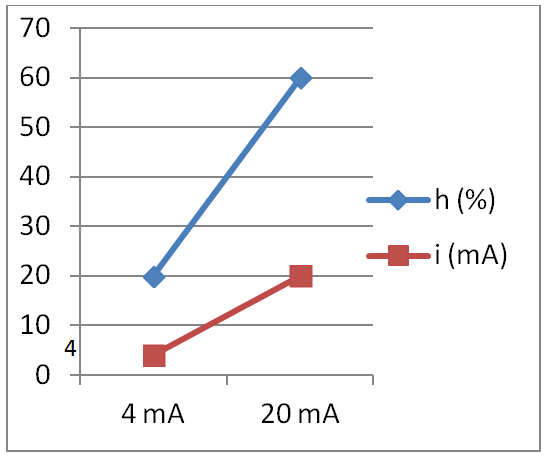
Click on the icon “Tool “on the line of the concerned logger Click on Configuration (or right click on the line of the concerned logger or select the line of the concerned logger then press the shortcut key [F3]).
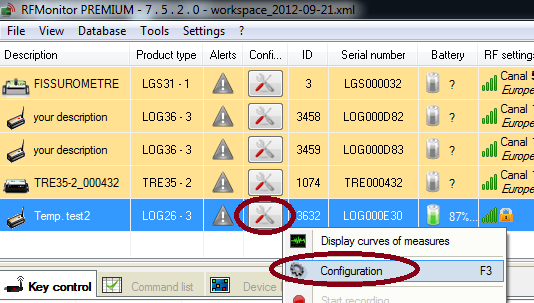
Click on Formulas – Display the name of the logger
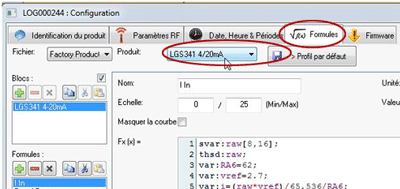
Click on +
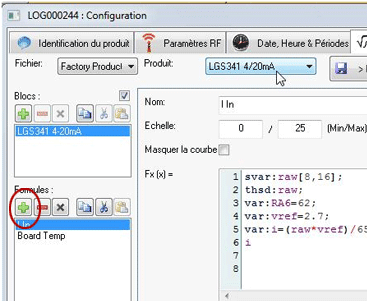
Enter the name of the graph Humidity
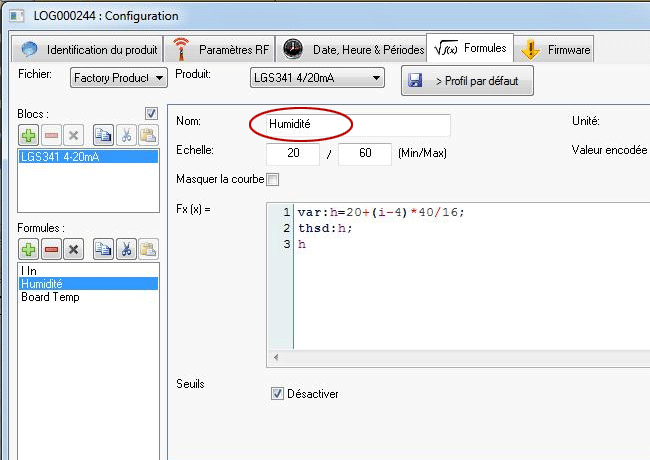
Enter the range: 20-60 and the unit: %
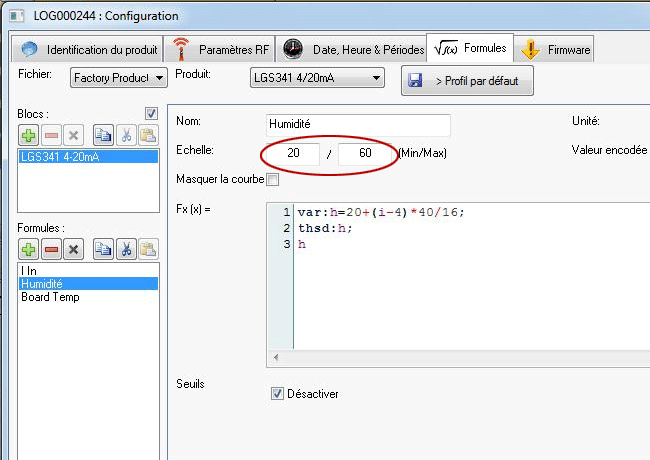
Enter the new formula : Line 2 : Use to allow thresholds on this variable. Line 3 : Value to be displayed on the graph.
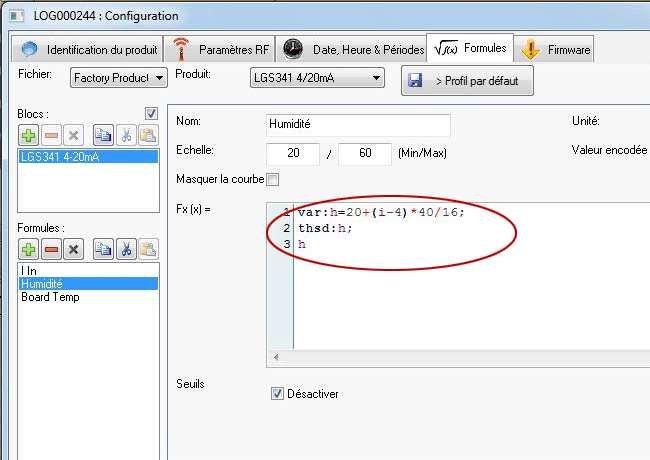
Click on Send
Remove the display of the window for the edition of formulas to display again Thresholds
Repeat step 1 by unticking the case Enable devices formulas edition. In configuration [F3], instead of the tab “formulas” you get now the tab “Threshold” to define alert level.
