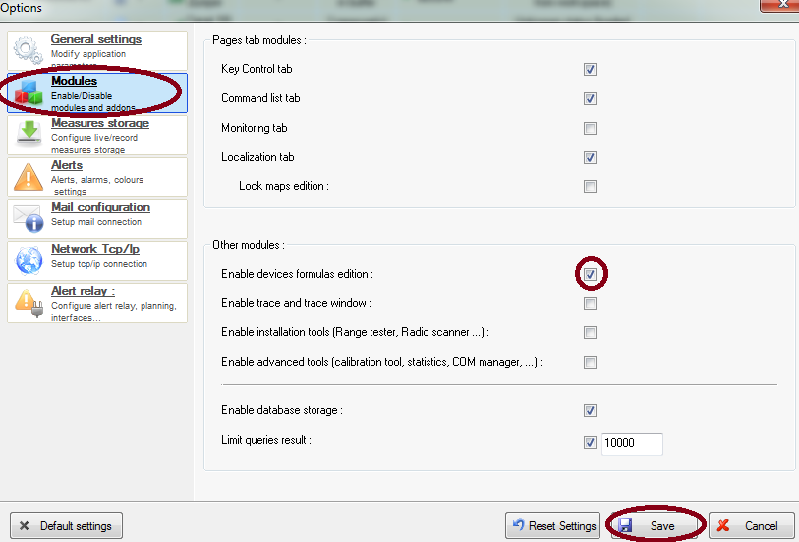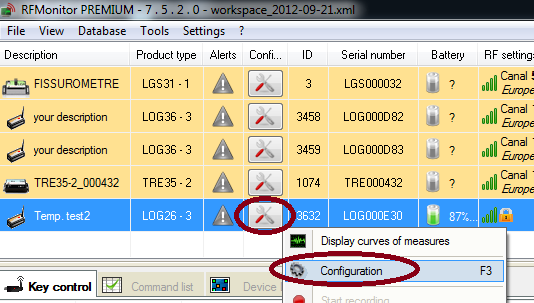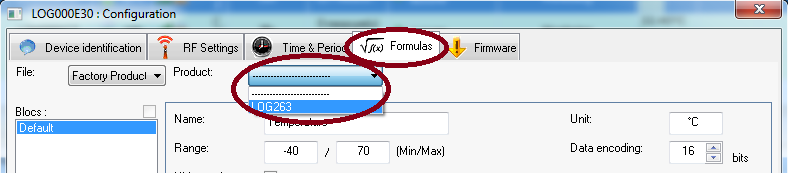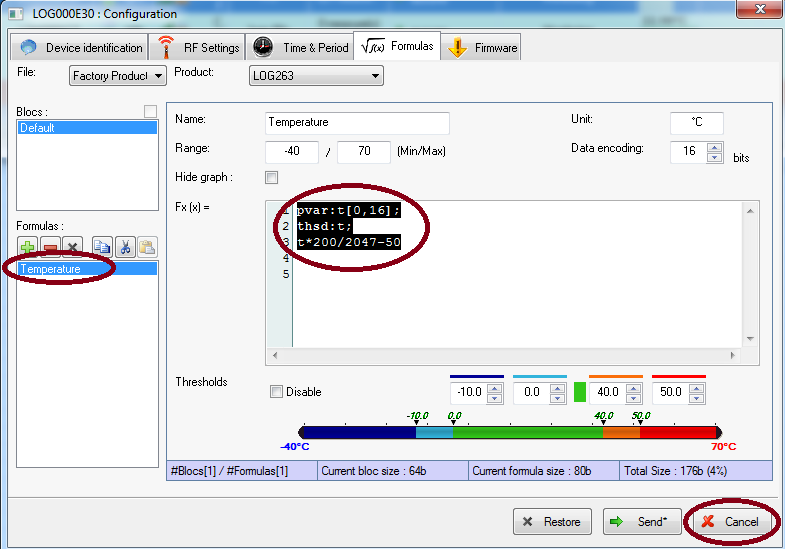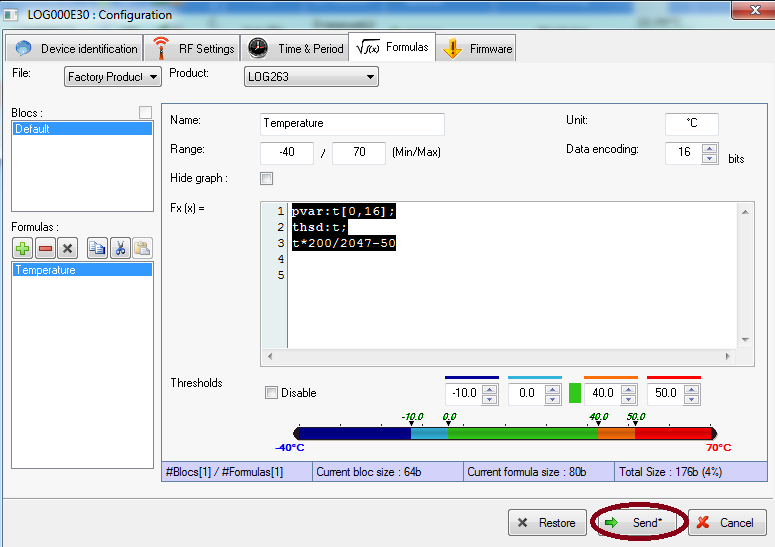Search the knowledge base
Display or modify a formula to correct a drift
Access the window Formulas edition
Click on Settings/Options
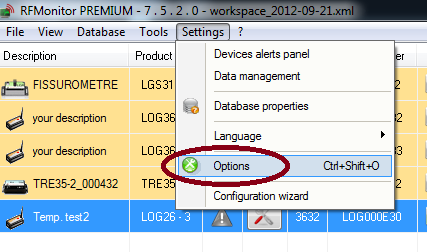
Click on Modules.
Select Enable devices formulas edition and click on Save.
Display and save the current formula
Click on the icon “Tool “on the line of the concerned logger
Click on Configuration
(or right click on the line of the concerned logger or select the line of the concerned logger then press the shortcut key [F3]).
Click on Formulas – Display the name of the logger
Pick the concerned sensor in the formulas list
Select the formula and save it in a .txt file in order to be able to restore the original calibration if needed.
Click on Cancel.
If needed and after an error of calibration it will be possible to restore the saved calibration by copying the saved formula and then clicking on Send.
To correct a drift
Correct the formula: The last line of the formula corresponds to the returned/displayed value on the graph.
Consequently you can correct a drift of +2°C (for example) by taking 2 from the final value of the formula.
For the exemple above, the formula becomes:
- pvar:t[0,16];
thsd:t;
t*200/2047-50-2
You can also copy a new formula if needed (if asked from technical support)
Click on Send.
Remove the option « Enable devices formulas edition » to get back the Threshold tab
Repeat the step 1 by unchecking the option Enable devices formulas edition. In Configuration [F3], the tab Threshold replace now the tab Formulas.