Search the knowledge base
Access the window of the Formulas in order to add a formula on a logger
Access the window Formulas edition
Click on Settings/Options
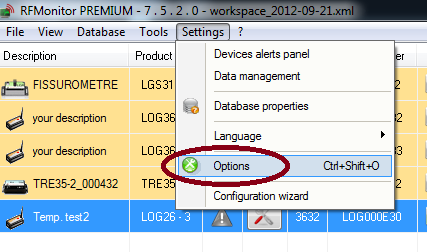
- Click on Modules.
- Select Enable devices formulas edition and click on Save.
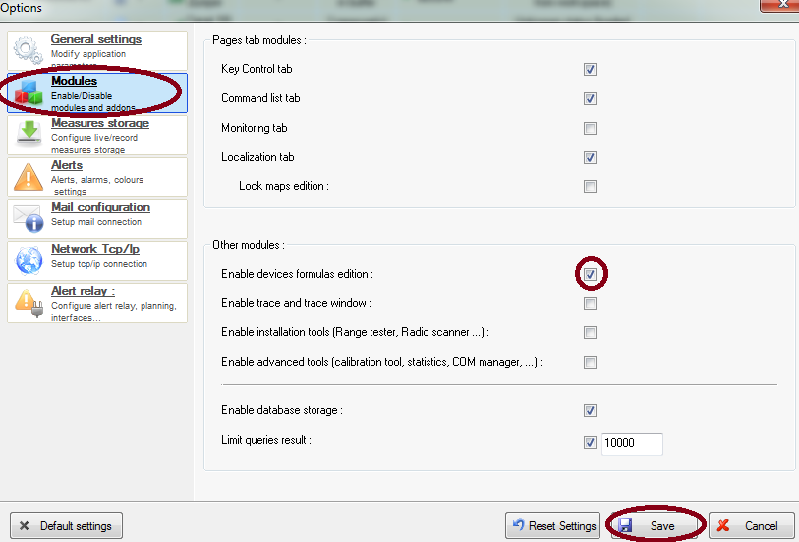
Add a formula to a logger
Click on the icon &ldquoTool “on the line of the concerned logger (or right click on the line of the concerned logger or select the line of the concerned logger then press the shortcut key [F3]). Click on Configuration
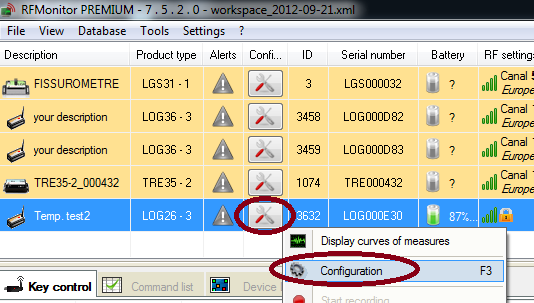
Click on Formulas
Display the name of the logger
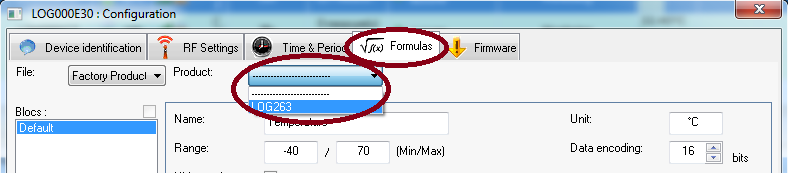
- Select the last line in the formula list
- Click on + to add the sensor (formula) and give a name to your formula
- Enter the unit and the range
- Enter the new formula
- Enter the thresholds
Click on Send.
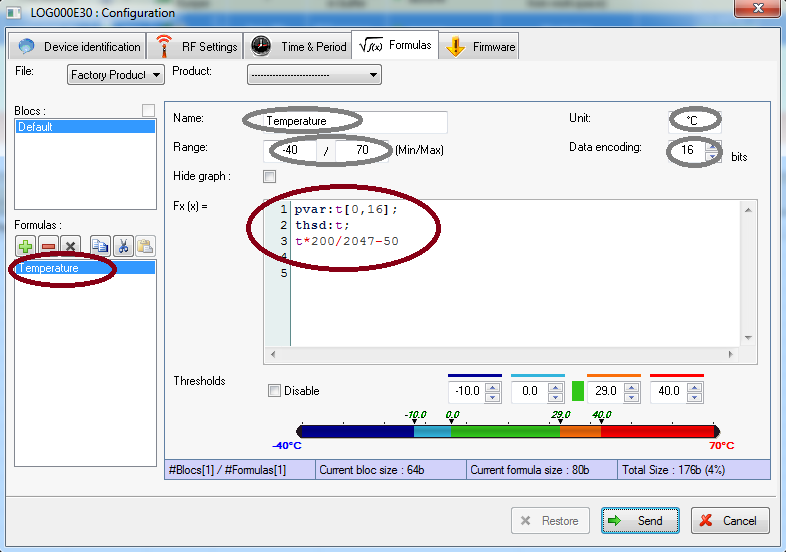
Remove the option Enable devices formulas edition to get back the Threshold tab
Repeat the step 1 and untick the option Enable devices formulas edition. In Configuration [F3], the tab Threshold replaces now the tab Formulas.
