Search the knowledge base
Alerts settings – E-mail setting
Setting of the alerts types
Select menu Settings / Options.
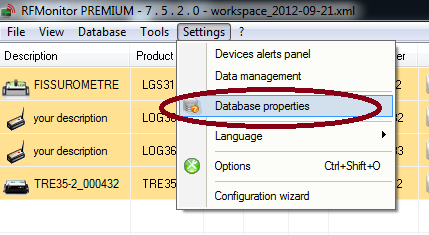
- Click on Alerts
- Select Enable alerts
- Select the needed alerts in the corresponding column.
The alerts concern measures under or above thresholds, transmission losses, incorrect date/time, disconnection of the USB key and battery level.
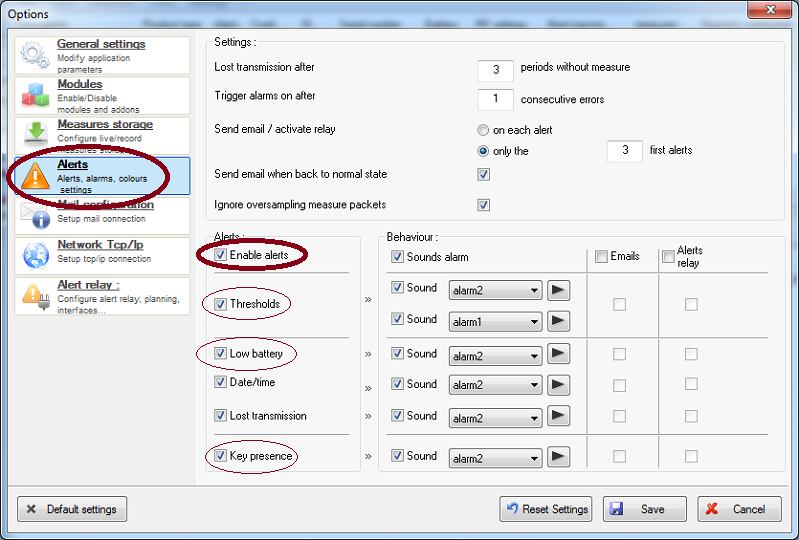
There are different types of alert: sound alarms (on PC), e-mail or alerts relay (with optional external equipment).
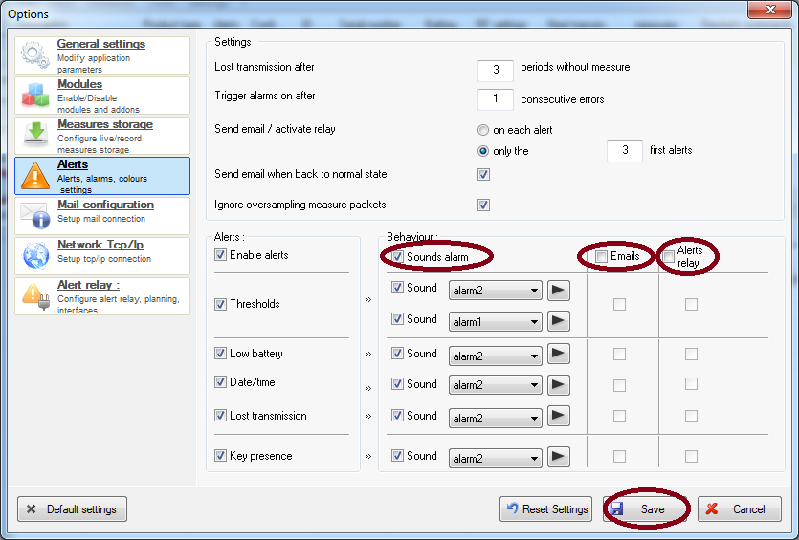
It is advisable to ignore oversampling measure packets and to limit the number of email alerts in order to avoid a inbox full of e-mails.
Click on Save to valide modifications
WARNING : if e-mail alerts or relay are enabled, it is necessary to check the configuration in the corresponding tabs.
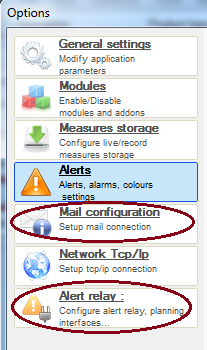
The Alerts settings applies to all the products. Nevertheless, you can want choose one by one the alert settings.
Select tab Settings / Devices alerts panel.
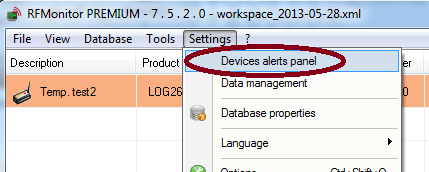
Select needed alerts by product.
Click OK to validate the modifications.
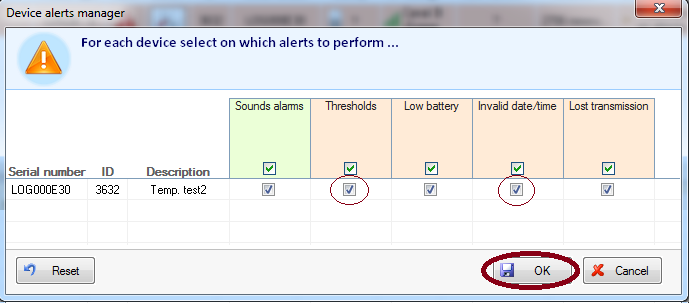
Setting of the emails
To enable the use of the email alerts, you need to select this option in the board of alerts (see previous paragraph).
It is advisable to limit the number of email alerts and to ignore oversampling packets in order to avoid filling your inbox mail.
Click on Save to save the modifications.
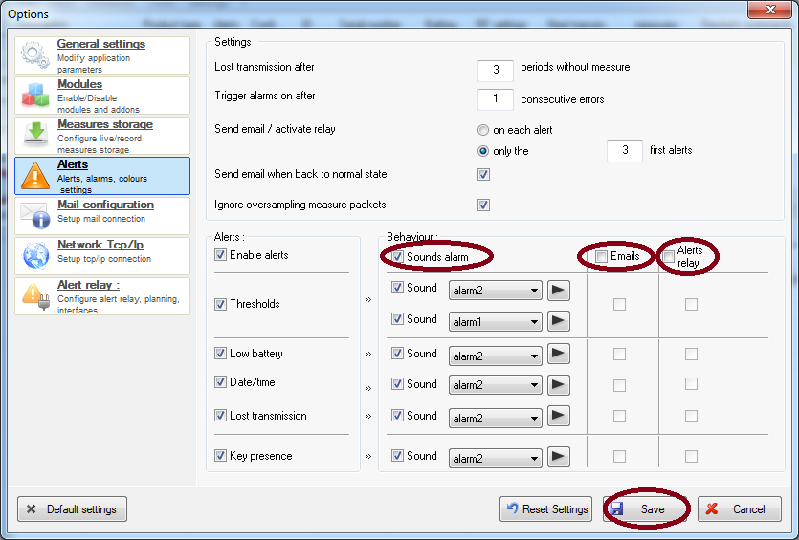
Then Select tab Settings /Options
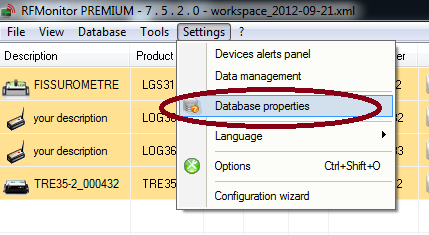
Click on Mail Configuration
- Content format : Select the type of email (see exemples below)
- Mail recipient: give the list of emails to which the alerts will be sent (separate the addresses by a coma)
- Mail sender: email which sends the alerts
- Mail sender label : name of the mail / person which sends the alert email
- Connection settings: Fill with the parameter of your SMTP server (ask your network administrator if you don’t have those information).
- If needed activate the option of Authentification, and give the Login and the password
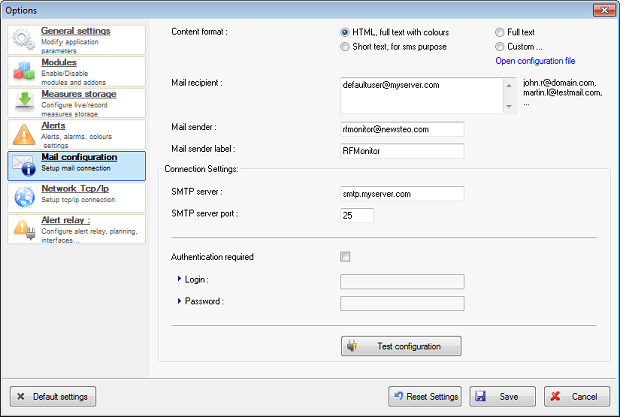
Click on Test to check the functionning of your Email alerts.
You will receive a test email:
HTML :

Short text or full text:
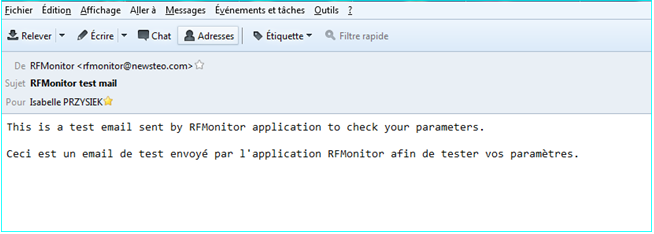
If you have problems to receive your emails of alert, choose the Full text option.
